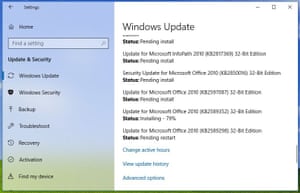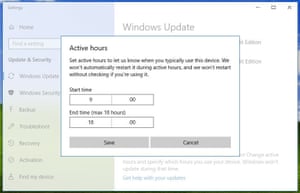Stay Safe Online
All your IT in one place, computer support, website design, hosting, email, data storage, cyber security
END OF WINDOWS 7
After 14th January, 2020 technical assistance and software updates will no longer be available for Windows 7 and computers will become vulnerable to security risks and viruses – so you need to update to Windows 10. Microsoft may recommend getting a new computer but it’s relatively easy to update from Windows 7 at a reasonable cost. Just drop your computer off and we’ll sort it! And scan your computer, speed it up, and check everything at the same time!
“I was so worried about my computer and so pleased to get it back, upgraded, updated and cleaned up – Windows 10 and Office 2019 installed, and all my files were there – seemingly exactly as I had left them. They have saved me buying a new computer too.” Pat Campbell www.patzhat.com
There’s a bonus – as Windows 10 has its own anti-virus and firewalls installed for free. If you use email or browse the internet you are open to attack – and if you have any computers on your network that are not updated – they are a security threat to the whole network. Don’t leave it – book your computer in and get it updated safely and securely so no-one can get at your confidential information and you are protected from viruses.
Even if your computer is running a later version than windows 7, it’s good practice to install updates which can prevent hacking as they update security. If you prefer, we can do this for you – and also clean up – and speed up – your computer – at the same time.
KEEP YOUR DATA SAFE
Always back-up vital data on a separate hard drive – or ‘on the cloud’ – ie on a remote server. You can use something like Backblaze which offers unlimited backups www.backblaze.com – it’s not expensive and you can try it free for a month. (And it’s easier to use than Dropbox.)
Latest scams
Beware of fraudsters claiming to be from official bodies such as TV Licensing – and even Action Fraud! They contact people in order to steal personal and financial details. Copy any links into a google search engine to check – before you even think about responding.
Also beware of a current scam – automated calls from fraudsters stating that you have been charged for an Amazon Prime subscription. Find details of the latest scams on www.actionfraud.police.uk
For more information on how you can protect yourself, visit takefive-stopfraud.org.uk
And try their quiz to see how Scam-savvy you really are – it really makes you think!
Wherever possible. make payments through Paypal www.paypal.com/uk/home – it’s safe and secure and offers a refund if you are not entirely happy with your purchase.
Rainford-IT are part of Strawberry Fields – Nominet Channel partners and Cisco network partners. We
register and renew domain names. We manage our own servers, email, IT and website hosting. We can fix most hardware – including I-phones and I-pads. We design and program e-commerce websites – or simple websites, we create videos, take professional photos, make bespoke music, write blogs, and create WordPress websites you can update yourself. It’s a family business and we provide a personal service.
www.rainford-it.co.uk 01948 840102